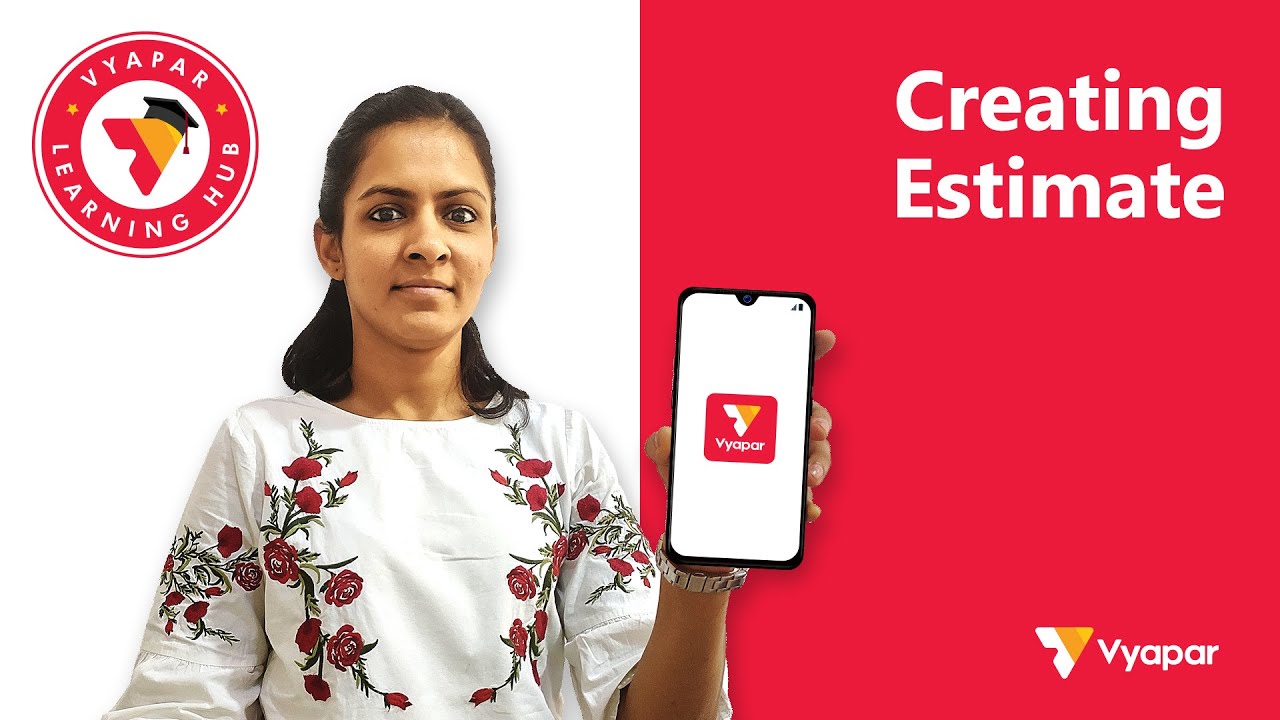 In this video, our product expert will explain on How to use the Estimate/ Quotation feature on Vyapar app to create simple and professional Quotations that can be sent to your customers as an estimated amount for a particular transaction via email, SMS or WhatsApp. Also, you can convert the Estimate to a Sale once the deal is confirmed by the customer.
In this video, our product expert will explain on How to use the Estimate/ Quotation feature on Vyapar app to create simple and professional Quotations that can be sent to your customers as an estimated amount for a particular transaction via email, SMS or WhatsApp. Also, you can convert the Estimate to a Sale once the deal is confirmed by the customer. Billing software & gst app download for mobile- 👉 👈
Billing software & gst app download for desktop- 👉 👈
--------------------------------------------------Follow us on Social Media---------------------------------------------------------------
Instagram-
Facebook-
Twitter-
Subscribe to @Simply Vyapar Apps Pvt. Ltd. and click on the bell icon for daily updates from Vyapar app.
------------------------------------------------------------------------------------------------------------------------------------------------------------
If you are facing any issues please call us at 080-46268888 or you can WhatsApp us at +91-9980405687 or +91- 6364443791.
Billing / Invoicing is a very important activity for any business. All successful businesses, big or small, share invoices and maintain sale records. Businesses do it for maintaining the legal record of a sale, track things like amount to be recovered from customers, the amount due to suppliers etc. This information helps businesses maintain healthy cash flow, understand seasonal demands, forecast revenue/expenses etc. If you want to expand your business and say, you want to take a loan from the bank, they will ask for such information and its always better to maintain records. Now that we know the benefits, without wasting any more time, let's learn "How to create & share sale invoices" on Vyapar mobile app
To create a Bill, click on the Sale button at the bottom of Vyapar's Home Screen. On clicking the Sale button, you'll see that a form is opened. On top of the form, there is a section to fill Customer Name. Here fill your customer's name. When you save the transaction, the customer's name will be saved on Vyapar and later on, you can get the option to select the customer directly. Now, when you have filled the customer name, you'll be prompted to add party details. On clicking it, you'll be able to add details like mobile no., email id, Billing Address, GST details & Opening Balance. You can fill this information if you want and click on save. This will bring you back to the original form.
The next option that you see is "Add Items". Click on the button. Here you'll be able to add what item you want to sell, its quantity and price per item. Here, you also have option to add taxes (if required). After you have added the details, click on save. Now, in the form, you'll see item sub total and total. On top, you'll find option for cash or credit.
If you are creating a bill for cash transaction, click on the cash option. This way, you'll not have to fill received amount. If you are selling these items on credit, please select the credit option. After selecting, click on Save and your sale transaction would be complete. Also, Vyapar will show you the invoice in print format. Here you will see options to Change Theme, Print and Share. On clicking Change theme, you can select from the various invoice themes provided by Vyapar. After selecting theme, click on apply changes. To share the invoice with your party, click on share button. Here you will get option to share invoice on WhatsApp, SMS or Email.
You can click on close button to save the transaction. This will take you back to home screen.
Here you can see that that party that you added is listed on the party tab. Here you can get party wise transaction details. For all transaction details, click on transaction tab.
Hope you have found this video to be helpful. if you have any problems or any issues with Vyapar, please call us, email us or leave us a WhatsApp message and our customer delight team will ensure that your problem is solved. Our contact details are flashing on the screen below. For more such videos and daily updates on Vyapar, please subscribe to our youtube channel and don't forget to press the bell icon.
Thanks for using Vyapar. Happy Vyaparing!
#businessapp #stockmaintainappforandroid #stockmaintainsoftware #businessaccounting #gst #accountingsoftware #accountingapp #smallbusinessaccounting #invoice #gstmobileapp #gstapp #gstbillformat #gstsoftware #accountingsoftware #billingsoftware #accountingapp #gstinvoice #gstfiling #gstreturnform #freeaccountingsoftware #businesstip #businessquotes #gstbillingformat #gstr3b #deliverychallan #B2C #B2B #biztips #businessowner #businessgrowth #entrepreneurs #innovation #SmallBiz #socialmedia #tutorial #WontStop #Mindset #Success #Hustle #OnlineBusiness #businessmen #india #kirana #sme #digitalkhata #tallyerp9forandroid #biz #khata

0 Comments